前几天要用到PopupWindow,一时竟想不起来怎么用,赶紧上网查了查,自己写了个demo,并在此记录一下PopupWindow的用法。
使用场景
PopupWindow,顾名思义,就是弹窗,在很多场景下都可以见到它。例如ActionBar/Toolbar的选项弹窗,一组选项的容器,或者列表等集合的窗口等等。
基本用法
使用PopupWindow很简单,可以总结为三个步骤:
其中,第二步是可选的(不过基本上都要进行第二步的设置)。下面是一个简单的例子:
// 用于PopupWindow的View View contentView=LayoutInflater.from(context).inflate(layoutRes, null, false); // 创建PopupWindow对象,其中: // 第一个参数是用于PopupWindow中的View,第二个参数是PopupWindow的宽度, // 第三个参数是PopupWindow的高度,第四个参数指定PopupWindow能否获得焦点 PopupWindow window=new PopupWindow(contentView, 100, 100, true); // 设置PopupWindow的背景 window.setBackgroundDrawable(new ColorDrawable(Color.TRANSPARENT)); // 设置PopupWindow是否能响应外部点击事件 window.setOutsideTouchable(true); // 设置PopupWindow是否能响应点击事件 window.setTouchable(true); // 显示PopupWindow,其中: // 第一个参数是PopupWindow的锚点,第二和第三个参数分别是PopupWindow相对锚点的x、y偏移 window.showAsDropDown(anchor, xoff, yoff); // 或者也可以调用此方法显示PopupWindow,其中: // 第一个参数是PopupWindow的父View,第二个参数是PopupWindow相对父View的位置, // 第三和第四个参数分别是PopupWindow相对父View的x、y偏移 // window.showAtLocation(parent, gravity, x, y);
每个方法的作用都写在注解里了,相信大家都能看懂。不过这里要注意这两行:
window.setBackgroundDrawable(new ColorDrawable(Color.TRANSPARENT)); window.setOutsideTouchable(true);
只有同时设置PopupWindow的背景和可以响应外部点击事件,它才能“真正”响应外部点击事件。也就是说,当你点击PopupWindow的外部或者按下“Back”键时,PopupWindow才会消失。
使用showAsDropDown方法显示PopupWindow
通常情况下,调用showAsDropDown方法后PopupWindow将会在锚点的左下方显示(drop down)。但是,有时想让PopupWindow在锚点的上方显示,或者在锚点的中间位置显示,此时就需要用到showAsDropDown方法的xoff和yoff参数了。
这里我们的目的不仅包括上面提到的两种情况(锚点上方或锚点中部),而是囊括了水平和垂直方向各5种显示方式:
水平方向:
ALIGN_LEFT:在锚点内部的左边;
ALIGN_RIGHT:在锚点内部的右边;
CENTER_HORI:在锚点水平中部;
TO_RIGHT:在锚点外部的右边;
TO_LEFT:在锚点外部的左边。
垂直方向:
ALIGN_ABOVE:在锚点内部的上方;
ALIGN_BOTTOM:在锚点内部的下方;
CENTER_VERT:在锚点垂直中部;
TO_BOTTOM:在锚点外部的下方;
TO_ABOVE:在锚点外部的上方。
下面来看张图:
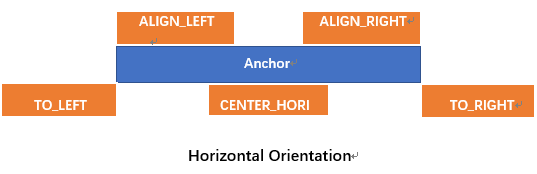

我们先定义一个类对PopupWindow进行简单的封装:
public abstract class CommonPopupWindow {
protected Context context;
protected View contentView;
protected PopupWindow mInstance;
public CommonPopupWindow(Context c, int layoutRes, int w, int h) {
context=c;
contentView=LayoutInflater.from(c).inflate(layoutRes, null, false);
initView();
initEvent();
mInstance=new PopupWindow(contentView, w, h, true);
initWindow();
}
public View getContentView() { return contentView; }
public PopupWindow getPopupWindow() { return mInstance; }
protected abstract void initView();
protected abstract void initEvent();
protected void initWindow() {
mInstance.setBackgroundDrawable(new ColorDrawable(Color.TRANSPARENT));
mInstance.setOutsideTouchable(true);
mInstance.setTouchable(true);
}
public void showBashOfAnchor(View anchor, LayoutGravity layoutGravity, int xmerge, int ymerge) {
int[] offset=layoutGravity.getOffset(anchor, mInstance);
mInstance.showAsDropDown(anchor, offset[0]+xmerge, offset[1]+ymerge);
}
public void showAsDropDown(View anchor, int xoff, int yoff) {
mInstance.showAsDropDown(anchor, xoff, yoff);
}
public void showAtLocation(View parent, int gravity, int x, int y) {
mInstance.showAtLocation(parent, gravity, x, y);
}
}
这里我们要实现的就是“showBashOfAnchor”方法,其中有一个“LayoutGravity”类型的参数,这就是控制PopupWindow相对锚点位置的对象。下面来定义“LayoutGravity”:
public static class LayoutGravity {
private int layoutGravity;
// waring, don't change the order of these constants!
public static final int ALIGN_LEFT=0x1;
public static final int ALIGN_ABOVE=0x2;
public static final int ALIGN_RIGHT=0x4;
public static final int ALIGN_BOTTOM=0x8;
public static final int TO_LEFT=0x10;
public static final int TO_ABOVE=0x20;
public static final int TO_RIGHT=0x40;
public static final int TO_BOTTOM=0x80;
public static final int CENTER_HORI=0x100;
public static final int CENTER_VERT=0x200;
public LayoutGravity(int gravity) {
layoutGravity=gravity;
}
public int getLayoutGravity() { return layoutGravity; }
public void setLayoutGravity(int gravity) { layoutGravity=gravity; }
public void setHoriGravity(int gravity) {
layoutGravity&=(0x2+0x8+0x20+0x80+0x200);
layoutGravity|=gravity;
}
public void setVertGravity(int gravity) {
layoutGravity&=(0x1+0x4+0x10+0x40+0x100);
layoutGravity|=gravity;
}
public boolean isParamFit(int param) {
return (layoutGravity & param) > 0;
}
public int getHoriParam() {
for(int i=0x1; i<=0x100; i=i<<2)
if(isParamFit(i))
return i;
return ALIGN_LEFT;
}
public int getVertParam() {
for(int i=0x2; i<=0x200; i=i<<2)
if(isParamFit(i))
return i;
return TO_BOTTOM;
}
public int[] getOffset(View anchor, PopupWindow window) {
int anchWidth=anchor.getWidth();
int anchHeight=anchor.getHeight();
int winWidth=window.getWidth();
int winHeight=window.getHeight();
View view=window.getContentView();
if(winWidth<=0)
winWidth=view.getWidth();
if(winHeight<=0)
winHeight=view.getHeight();
int xoff=0;
int yoff=0;
switch (getHoriParam()) {
case ALIGN_LEFT:
xoff=0; break;
case ALIGN_RIGHT:
xoff=anchWidth-winWidth; break;
case TO_LEFT:
xoff=-winWidth; break;
case TO_RIGHT:
xoff=anchWidth; break;
case CENTER_HORI:
xoff=(anchWidth-winWidth)/2; break;
default:break;
}
switch (getVertParam()) {
case ALIGN_ABOVE:
yoff=-anchHeight; break;
case ALIGN_BOTTOM:
yoff=-winHeight; break;
case TO_ABOVE:
yoff=-anchHeight-winHeight; break;
case TO_BOTTOM:
yoff=0; break;
case CENTER_VERT:
yoff=(-winHeight-anchHeight)/2; break;
default:break;
}
return new int[]{ xoff, yoff };
}
}
这里的主要方法就是“getOffset”,它会根据水平和垂直方向的gravity决定PopupWindow相对锚点的位置。
使用“LayoutGravity”时,可以通过“setHoriGravity”和“setVertGravity”方法设置水平和垂直方向的gravity,或者新建一个“LayoutGravity”对象。
下面是一个demo:
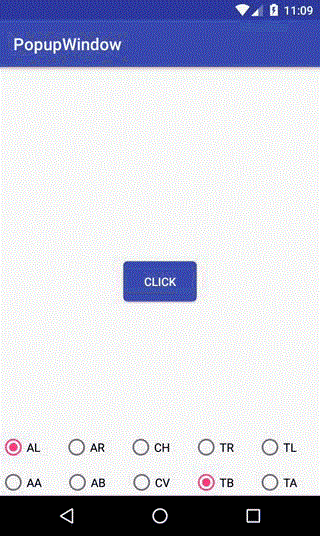
使用setAnimationStyle方法添加动画
本文章地址http://www.vzeo.com/news/xuetang/800301.html 由 友站网 编辑整理,转载请注明出处


